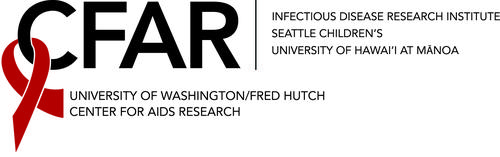Cell Quest User’s Guide
LOAD CELLQUEST
Flowdata user screens, settings, and data SCREEN_displays select a screen display.
CONNECT TO CYTOMETER
Acquire connect to cytometer. The Acquisition Control Dialog Box with acquisition control functions: Setup, Acquire, Restart, Save, Abort appears. The setup box should have an X mark until you are ready to start saving data. Move the window to the side.
The counter window is also under Acquire.
RETRIEVE INSTRUMENT SETTINGS
Cytometer Instrument Settings OPEN user screens, settings, and data settings double click on a file SET (wait for 5 seconds, while the world turns) DONE.
TO SAVE DATA FILES
ASSIGN DATAFILE NAME AND COUNT
Acquire Parameter Description Folder (Flowdata/user screens, settings, and data/FlowDataFiles) File (custom prefix = initials+YYMMDD, and the file count = 1) Enter sample information in the comment box, if you will be using ReproMan or ReproMac for analysis. Enter sample information in the Sample ID box, if you will be using CellQuest for analysis. Information can be entered in both places.
ASSIGN STORAGE INFORMATION
Acquire Acquisition and Storage Acquisition Gate (Accept all), Collect criteria (Event count = # of cells to be counted, total or in a gate). Storage gate (All or gated) If a gate is selected, events outside the gate will NOT be saved for future analysis. Resolution (256 or 1024) Parameters saved (turn off the parameters not in use) OK.
TO CHECK SAMPLE SETTINGS
The Setup box should have an X, while you run your negative background etc. to adjust the high voltages and compensations. Adjustments can be made either on the cytometer or in CellQuest. To make the adjustments in CellQuest, select Cytometer Detectors/Amps. Select Threshold and Compensation, if these will be adjusted.
RUN SAMPLES
Turn the knob from Standby to Run. Swing the arm to the side. Remove sheath tube. Put on your sample tube. Swing the arm to the left. Pulse lights should appear if cells are flowing. Select Acquire in the acquisition control box. Make adjustments as necessary. When putting the next tube on, there is no need to switch to Standby. The sample probe is continually flushing while in the run mode. When satisfied with the settings, they must be saved, if you want to use them again.
TO SAVE NEW INSTRUMENT SETTINGS
Cytometer Instrument Settings SAVE Find settings folder within user screens, settings and data folder type in appropriate name SAVE DONE.
TO ACQUIRE DATA
Acquisition Control Box Pause Abort remove the X from the Setup box. When the correct sample is flowing, select Acquire. A tone will sound when collection is finished and the file count will increment. Change the comment or sample ID info and run the next sample.
TO QUIT CELLQUEST
File Quit SAVE if you wish to keep screen changes made during this run. The settings are NOT saved as part of the screen. They must be saved separately as explained above.
TRANSFER DATA FILES
Copy all your data to your directory on Ireland or on ZIP disks. Do NOT save your data on the FACS computer only. ALL files in the temporary directories will be erased weekly on Monday morning.
PLEASE RECORD ANY CELLQUEST OR INSTRUMENT PROBLEMS ON THE CLIPBOARD LOCATED ON TOP OF THE FACSCALIBUR. THANK YOU!
FURTHER READING
There is excellent FACS documentation at the website of the Cell Analysis Facility of the Department of Immunology: http://nucleus.immunol.washington.edu/Research_facilities/cell_analysis.html